
Flix IPTV is a premium IPTV media player to watch the IPTV Provider’s content in the best streaming quality. Unlike other premium media players, it only needs a one-time payment other than a monthly or yearly subscription.
This IPTV supports streaming video quality up to 4K. It is available for installation on devices like Android, Firestick, Apple, Samsung Tizen, LG WebOS, Windows, and more.
It is a pure IPTV media player, meaning it does not contain any content sort of content. The users must provide their own content through the M3U URL or Playlists file.
Features of Flix IPTV
- also supports external media players like MX Player, VLC, and more.
- You can view the release date, content, actors, ratings, trailer, and more for movies and tv shows.
- has a simple user interface for hassle-free streaming.
- You can also set Parental control to monitor the streaming.
- It offers multi-language support and allows you to select the language and subtitles for movies and TV series.
How to Install Flix IPTV on Streaming Devices
The Flix IPTV is available for free download, and you can get the app on
- Android Devices
- Apple Devices
- Amazon Firestick
- Windows and Mac PC
- Smart TV
Install Flix IPTV on Android Devices
1. Frist step Power on your Android device and go to Play Store.
2. Then click on the Search bar and enter Flix TV.
3. Also From the search results, choose the Flix TV app.

4. Then select Install to install the IPTV app on your Android device.
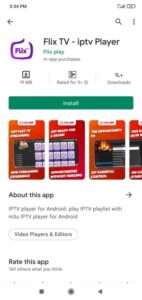
5. Once the installation is done, tap on Open to launch the IPTV app.
6. And click on Login, and the Home page will appear on the screen.
7. After Login select the Menu icon and navigate to Settings.
8. Then choose the User Account and get your MAC address.
9. Now, go to your browser and enter Flix IPTV My List.
10. Choose the official website from the search results.
11. Enter your Mac Address in the Mac Address field and enter the M3U URL in the URL field.
12. Click on Send. Now you can stream the IPTV content on your app.
Get Flix IPTV on Apple Devices
1. Turn on your Apple device and select App Store.
2. And enter Flix IPTV and choose the app from the suggestions.
3. Click Get to install the IPTV app on your device.

4. Select Open to launch the app after the installation.
5. Choose the Menu icon and click on Settings.
6. Click on User Account and keep a note of the Mac Address.
7. Now, go to Safari browser and visit the Flix IPTV official website.
8. Provide the MAC Address and the M3U URL from the provider. Click on Send.
9. Now, you can stream all the IPTV content in the Flix app on your Apple device.
Download Flix IPTV Apk on Firestick
1. Launch your Firestick device and on the home screen, go to the Find tab.
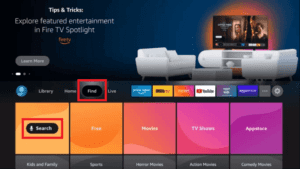
2. Select Search and enter Downloader on the search bar.
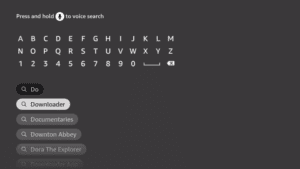
3. Choose the Downloader app from the search results and select Download to install the Downloader app from the Amazon App Store.
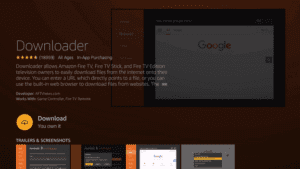
4. Press the Home button on your remote to go back to the home screen.
5. Select Settings and choose My Fire TV.

6. Click on Developer Options and select Install unknown apps.

7. Choose the Downloader app and enable the Downloader app so that it can download third-party apps.

8. Now, go back to the home screen and open the Downloader app.
9. Enter the Flix IPTV Premium apk URL [flixiptv.cc/flix.apk] in the address box.
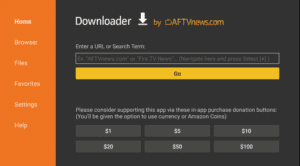
10. Click on Go, and this will download the app apk file on your Firestick device.
11. Select Install to install the IPTV Player app. Once the installation is done, open the IPTV app.
12. Go to Settings and select User Account. Copy the MAC Address
13. Now, from any other device, visit the Flix IPTV website to activate the app with the MAC Address and the M3U URL.
14. Choose the content to stream on your IPTV player.
Stream Flix IPTV on Windows and Mac PC
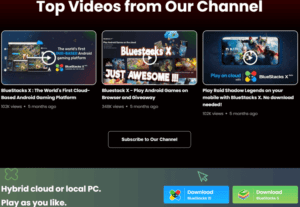
4. Double-click on the BlueStacks Installer file and select Install to install the Emulator.
5. Open the BlueStacks app and enter your Google Account credentials to sign in.
6. Select Play Store to open on the home page.

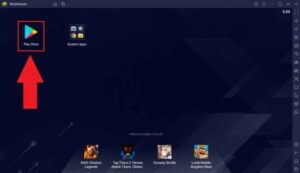
7. Click the search bar and type Flix TV.
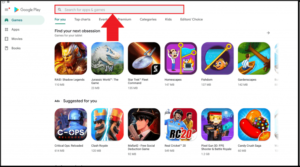
8. Choose the Flix TV app and select Install to install the app.
9. The app will be installed on BlueStacks, and open the IPTV app on your PC.
10. Select Settings and choose User Account.
11. Note down the MAC address, and from any other device, visit the Flix Official website.
12. Type the MAC Address and M3U URL. Click on Send.
13. On your IPTV, you can now stream the content provided by the IPTV provider.
Get Flix IPTV on Smart TV [Samsung and LG]
1. Open the App Store on your Samsung or LG Smart TV and search for Flix IPTV.
2. Choose the Flix IPTV app in the Smart TV App Store and click Install to download the app.
3. The app will be installed on your Smart TV. Open the IPTV app and go to Settings.
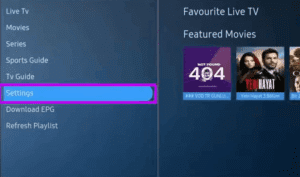
4. Select User Account and keep a note of the Mac Address.

5. From your smartphone/PC, visit the Flix IPTV website using any browser.
6. Fill in the details like Mac Address and URL.
7. Select Send, and you can stream the content on your Flix IPTV.

